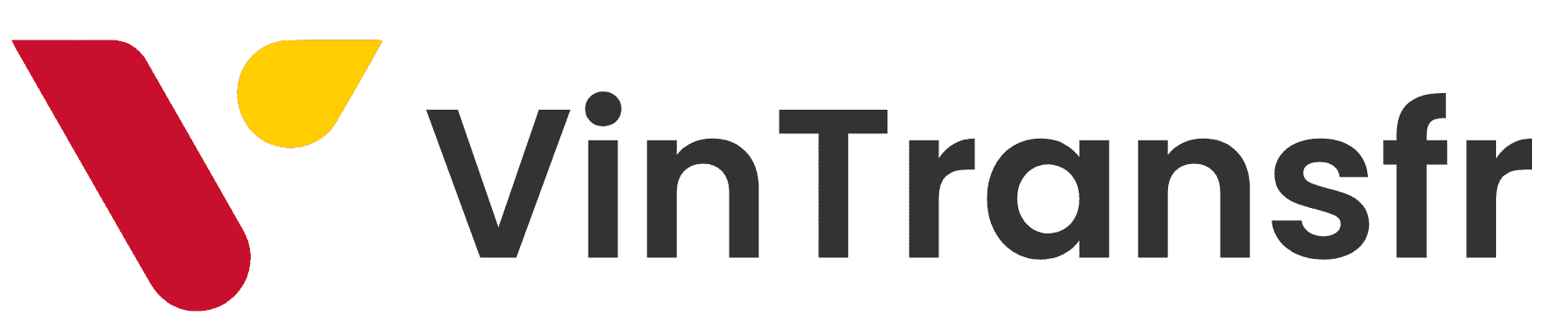Managing users efficiently is key to maintaining an organized and well-functioning system. Our platform provides a straightforward way to update user details, including adding a profile picture, updating contact information, and assigning roles. In this blog post, we’ll guide you through the process of editing a user’s profile in the “Manage Users” tab.
Step-by-Step Guide to Editing a User’s Details
1. Navigate to the “Manage Users” Tab
To begin, go to the “Manage Users” section of the platform. Here, you’ll see a list of all registered users. Scroll through the list or use the search feature to locate the user you want to edit.
2. Access the Edit Menu
Once you’ve found the user you want to update, click on the ellipses (three dots: …) located next to the user’s name. This will open a dropdown menu with various options. Click on “Edit” to start making changes to the user’s details.
3. Upload a Profile Picture
If you wish to add or update the user’s profile picture, click on the “Upload Picture” button. You can upload an image in a format like JPG, PNG, or BMP. A profile picture helps personalize the user’s account and makes it easier to recognize them in the system.
4. Update the User’s Phone Number
Keeping contact information up to date is important. In the “Phone Number” field, enter the new number for the user.
5. Assign a Role
User roles determine the level of access a user has within the platform. Choose a role for the user from the dropdown menu based on their responsibilities. Roles may include options like “Admin,” “Editor,” or “Viewer,” depending on your platform’s configuration.
6. Save Changes
Once you’ve updated the necessary details, click the “Save” button to apply your changes. The user’s information will now be updated in the system.
Why Keeping User Profiles Updated is Important
Regularly updating user information ensures your system stays organized and secure. Accurate contact details allow for seamless communication, while assigning the correct roles helps manage access and maintain security protocols.
By following this simple process, you can efficiently manage users, keep their information current, and ensure they have the appropriate access to the tools they need.
This post helps administrators and team leaders quickly understand how to update user information, providing a clear and simple process for managing users on the platform.