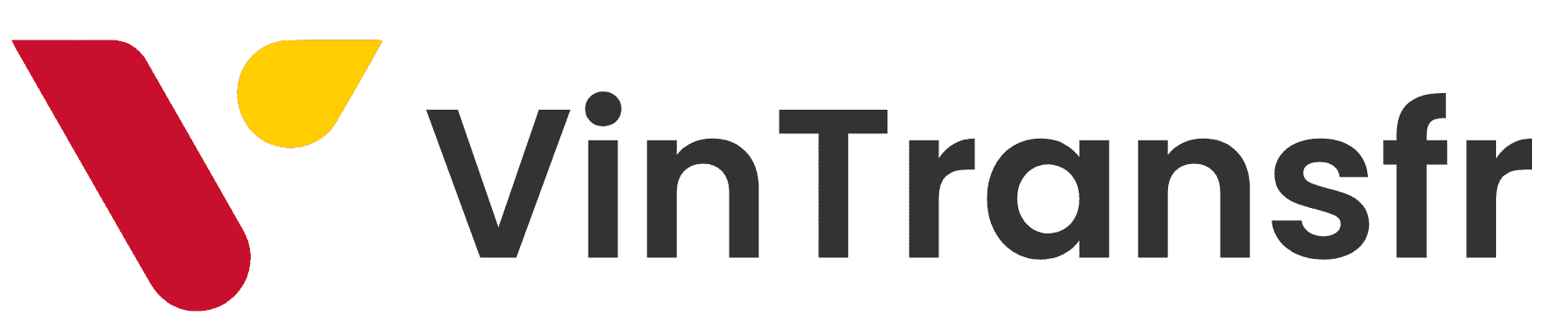1. Navigate to the “Manage Roles” Tab
To begin, log into your account and head to the “Manage Roles” section of the platform. This is where you can view existing roles, edit permissions, and create new roles for your team.
2. Click on “New Role”
To start the role creation process, click on the “New Role” button. This action will open up a form where you’ll enter details and set permissions for the new role.
3. Enter a Descriptive Role Name
The first field in the role creation form asks for a name. Choose a clear, descriptive name for the new role, such as “Marketing Manager,” “Support Agent,” or “Content Editor.” A well-defined name helps differentiate roles and ensures everyone knows what each role is responsible for.
4. Select Permissions
Next, you’ll assign the appropriate permissions for the role. Permissions determine what actions users assigned to this role can perform. For instance, you might give certain roles the ability to create or edit content, manage users, view reports, or access system settings. Carefully choose the permissions that align with the specific responsibilities of this role.
5. Finalize and Create the Role
After you’ve configured the role name and selected the appropriate permissions, review your setup. Once everything looks good, click the “Create Role” button to save the new role. It will now appear in the “Manage Roles” list and be available for assignment to users.
The Importance of Role Management
Managing user roles is crucial for maintaining order and security on your platform. By creating tailored roles, you ensure that users have access to the tools they need—without giving them unnecessary access to critical areas. This improves both productivity and data security.
Start managing your team more effectively by creating roles today!